has successfully completed the online
skilling course on
CERTIFICATES
- Course Certifications
Certificate of Completion
This certificate verifies that has successfully completed the .
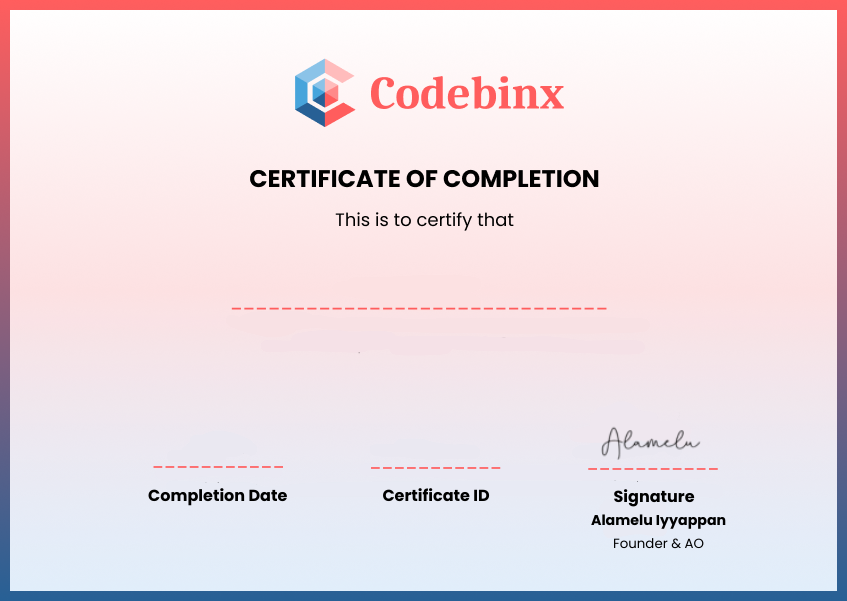
How can I add this certificate to LinkedIn ?
- Log in to your LinkedIn account: Go to and sign in to your account using your credentials.
- Access your profile: Click on your profile picture or the "Me" icon at the top of the LinkedIn homepage to access your profile.
- Navigate to "Licenses & Certificates" section:
- Scroll down to the "Background" section of your profile.
- Click on the "Add profile section" button.
- Select "Licenses & Certifications" from the dropdown menu.
- Enter certificate details:
- Click on the "+" icon or "Add License or Certification" button.
- Fill in the required fields:
- Certificate Name: Enter the name of the certificate you received.
- Issuing Organization: Specify the name of the organization or institution that issued the certificate.
- License/Certification Number (if applicable): If your certificate has a unique identifier or number, include it.
- Issue Date: Enter the date when the certificate was issued.
- Expiration Date (if applicable): If the certificate has an expiration date, include it here.
- Credential URL (optional): You can include a URL linking to the certificate or the issuing organization's page verifying the certification.
- Save your changes: Click "Save" or "Add" to add the certificate to your LinkedIn profile.
 0
0  0
0